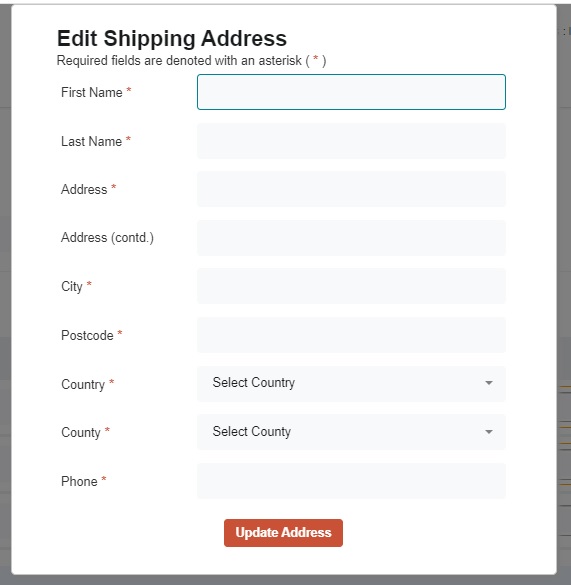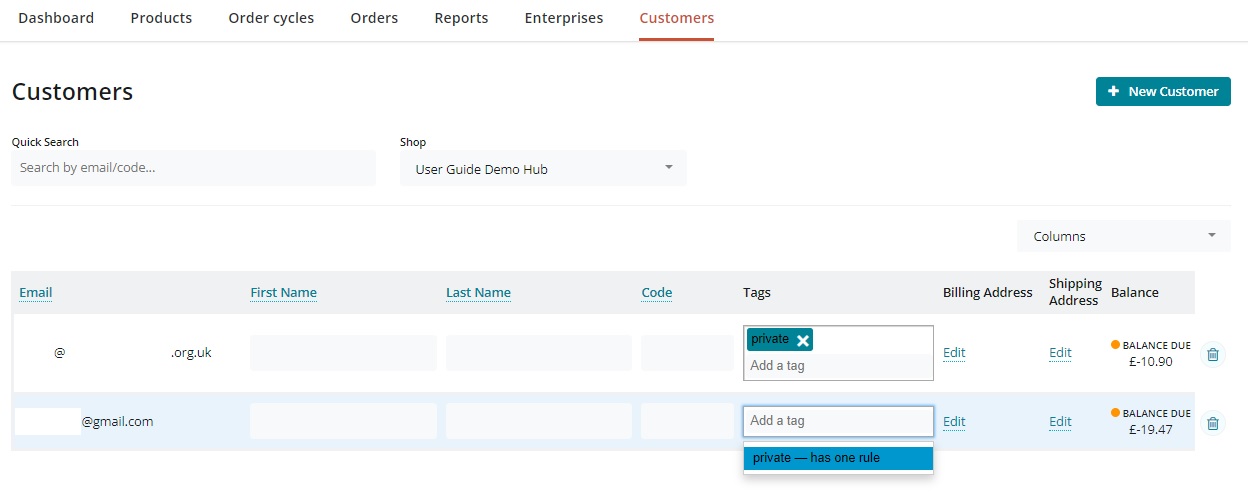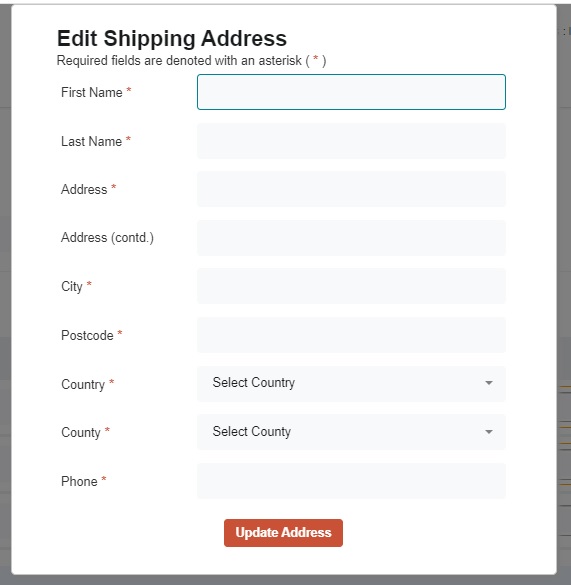
A list of all customers who have placed an order with your enterprise can be viewed from the Customers menu in the admin dashboard.
You can also manually add a customer by the +New Customer button.
Only people who are in your customer list can be assigned a Tag and hence be assigned to a category. Hence if you have a private shop front you will have to manually add all new customers and assign them the correct tag before they can shop.
Each customer can have a default billing and shipping address. If a customer has a registered OFN account and has completed their details fully their addresses will be copied to this section automatically. Storing a default billing and shipping address can make online purchases quicker for the customer.
You can assign your customers to groups and then offer .
On the OFN platform this is achieved by assigning all customers belonging to a common group (ie all your wholesale customers) the same tag. To add a tag, simply type its name in the 'Tags' column on the Customers page. A customer can have several tags and of course the same tag can be linked to several people.
Tags also appear in . You can use them during csv / excel exports to quickly filter data.