Shopfront
To open your online shop on Open Food Network and start selling, your enterprise must be registered as either a Producer Shop or Producer/Non-Producer Hub. Read more about the different Enterprise profiles here and here.
The next essential steps are to set up Shipping and Payment Methods for your enterprise. At this stage we also suggest creating Enterprise Fees (a mark up added to the price each product charged by the supplying producer to cover admin and distribution costs).
Opening and closing times of shop fronts on OFN, as well as the option to sub-select products for different dates and times of collection, are controlled by Order Cycles.
Shop fronts on OFN are highly flexible. Read more if you are interested in:
Would like only registered members to be able to place orders (Private Shop)
Would like a 'dummy' display only shop front
Customer View
When you have opened your shop front with an active Order Cycle, customers can view your products listed, search using the top left hand 'Search Box' and/or filter products by their categories or properties:
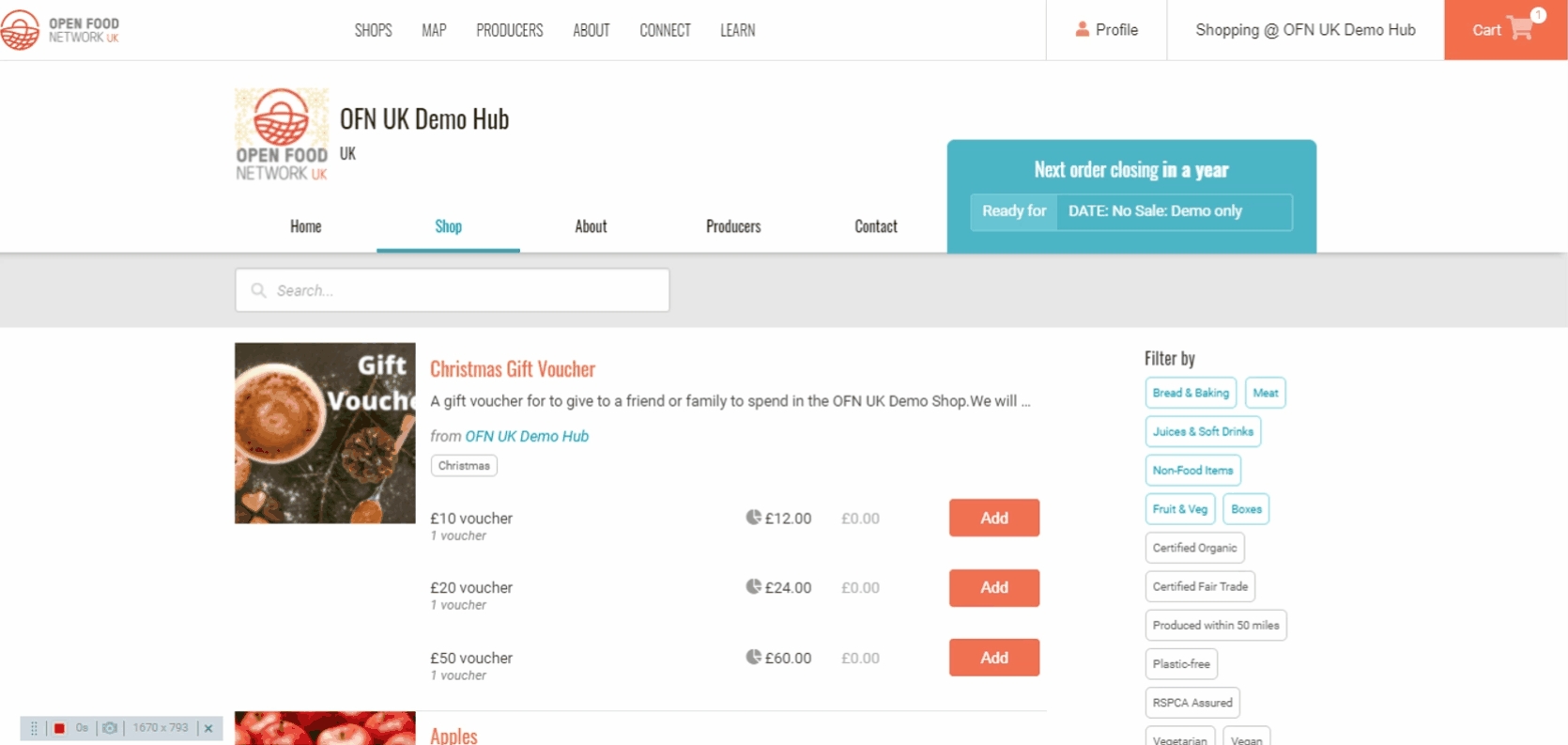
To add products to their basket, customers can click on 'Add' and then toggle the quantity of the item in their basket using the '+' and '-' keys.