White Label shopfront
The White Label function allows users to customise their shopfront branding to replace the Open Food Network defaults. These changes will apply across shopfront and checkout screens.
Access White Label functions through the Enterprise Settings menu in your Dashboard
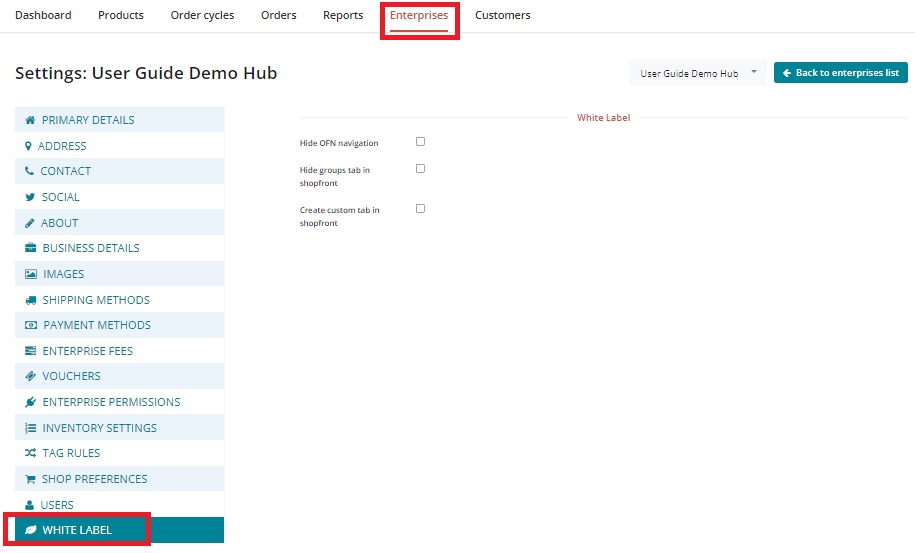
Hide Open Food Network navigation menu
Check the ‘Hide OFN navigation’ box to remove the header links to other parts of the Open Food Network site on your shopfront.
OFN Navigation visible:

OFN Navigation hidden:

Customise logo in site header
To replace the Open Food Network header logo with your own logo:
Enterprise settings -> White label
Check 'Hide OFN Navigation'
Choose a file to upload and click 'update' at the bottom of the screen.
The image will be resized to 217 x 44.

Custom link on logo click
Follow the steps above to add a bespoke image.
When you revisit 'White Label' from your Enterprise settings you will now be able to add a URL to which you wish the bespoke logo to link
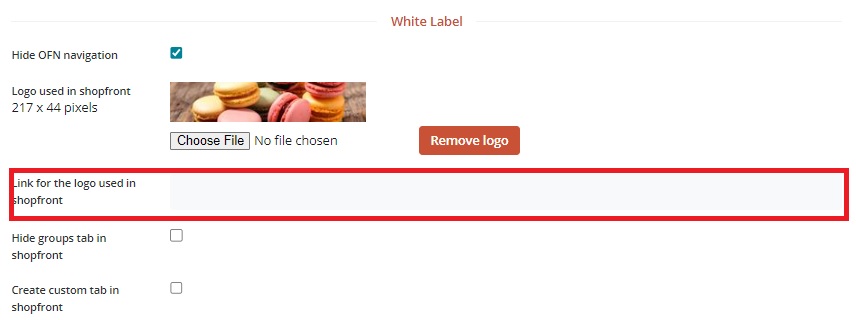
Note: The field to add the link for the logo to be used in the shop front only becomes available AFTER a logo image has been uploaded. It is necessary to select 'Update' after adding the image to reveal this option.
Click Update to save.