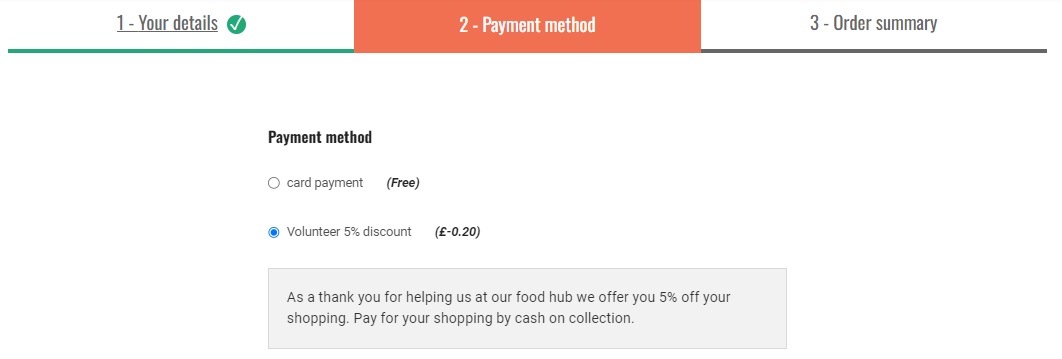Reward your volunteers
Introduction
Would you like to say a little thank you to the people who help run your community food enterprise? One option is to allow staff and volunteers to have a small discount off any shopping they do. Below is a step-by-step guide on how to implement this. The process draws on the highly flexible Customer Management tools available using Tags and Tag Rules.
Process
Ask your volunteers to let you know the email address linked to their OFN account.
Login to your business OFN account and visit Customers page.
Use the ‘Quick Search’ box to identify if the person has shopped with you before.

If their email address doesn’t appear then click + New Customer and add their address.
Add the tag ‘volunteer’ to the customer’s entry.

Visit Enterprises -> Settings and then select ‘Payment Methods’ from the left hand menu.
Click + New Payment Method.
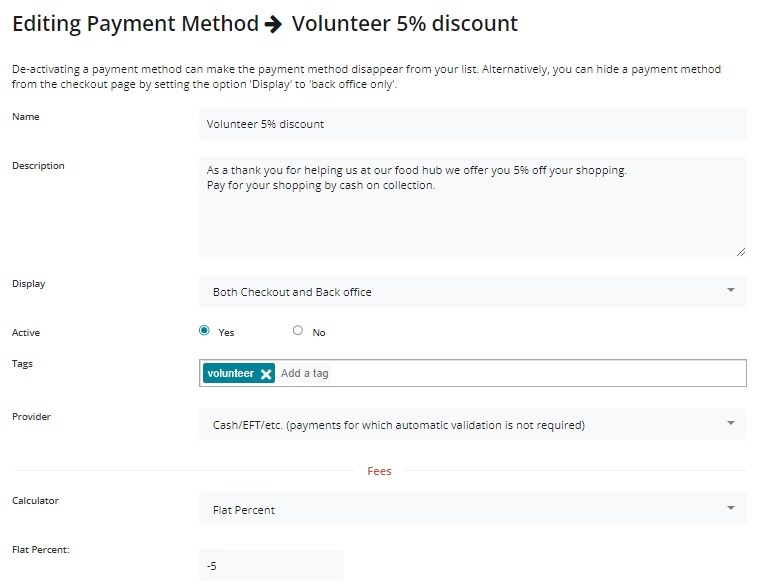
Name: Volunteer 5% Discount Description: Thank you for helping us run our local food hub. Display: Both Checkout and Back Office Active: yes Tags: Add the tag ‘volunteer’ into this space. Provider: choose the most appropriate method for your business. Fee Calculator: Flat Percent
After selecting Create, add ‘-5’ * to the ‘Amount’ field of the ‘Fee Calculator’ Section. (Negative sign results in a discount) *-5 will result in a 5% discount if your enterprise does not use Enterprise Fees.
All percentage fees are calculated on a percentage of product costs only.
If your business adds a flat percent Enterprise Fee to all products then the amount you need to enter into the 'Flat Percent' field for this discount payment method is:
eg. for a business with an enterprise fee of 20% who would like to offer a 5% discount to volunteers, the amount to enter in the flat percent of this payment method is:
Visit your Enterprise -> Settings page and select ‘Tag Rules’ from the left hand menu. Set up the following Tag rules:
Default: Payment Methods tagged ‘volunteer’ are not visible. For customers tagged ‘volunteer’ payment methods tagged ‘volunteer’ are visible.
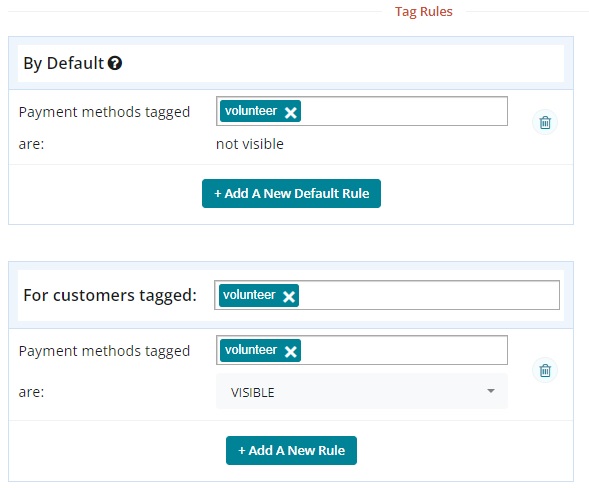
When you open an order cycle, ensure to select at least two payment methods on Page 4, under 'Checkout Options' - the tagged payment method which offers volunteers a discount and an un-tagged method visible for all customers.
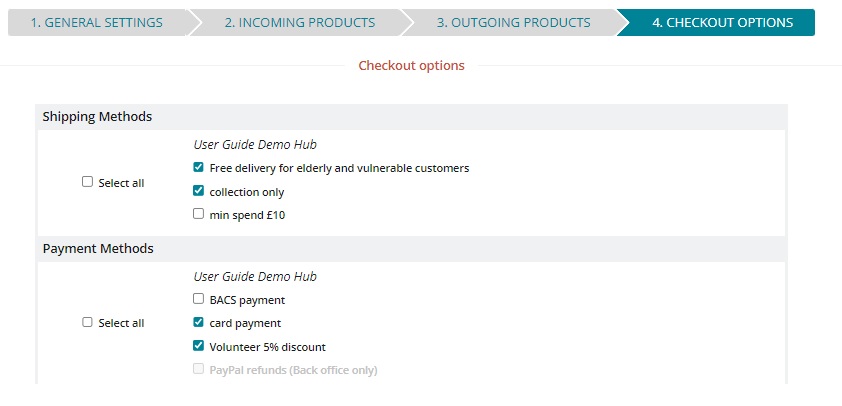
At checkout, this is an example of what a volunteer will view (when logged into their OFN account):