How to Create Gift Vouchers
The advantages of voucher codes are:
There's no need for shoppers to have an OFN account or be existing customers of your shop.
They are easy for customers to use and easy for hub managers to facilitate.
Limitations which you need to be aware of before starting:
Voucher codes have no expiry date and so you will need to remember to log into your OFN account and deactivate the voucher when it has been redeemed to prevent multiple uses.
A voucher code is not specific to a customer and hence if it is shared then it could be redeemed by someone who is not the intended recipient of the gift.
Voucher balances are not adjusted after purchases (ie. if a customer spends less than the voucher value then the remaining balance will be lost (when the voucher is deactivated)).
Introduction
Gift vouchers are always popular around Christmas and other seasonal events- they are a 'go to' option for many if you don't know exactly what the recipient would like. They can also make very thoughtful gifts for those who are perhaps struggling with household budgets.
You may well find not only that friends and family members of regular and loyal customers of your food enterprise will want to purchase them your gift vouchers for special events, but these customers themselves may want to purchase them and give to their friends (whereby introducing new people to your shop).
Process
This is a THREE-step process:
(Optional) Offer gift vouchers for sale on the OFN platform by your shop front.
After a gift has been purchased, create the voucher.
Deactivate the gift voucher when spent.
If you have active OFN 'Flat rate' gift vouchers in your OFN enterprise then we strongly recommend checking through your orders as they come in, to spot when the vouchers have been redeemed (and hence swiftly deactivate them before they are potentially misused).
Step One
Create a product listing for vouchers. We suggest that you keep it simple ie. having a maximum of three different denominations of voucher only (£10, £25, £50).
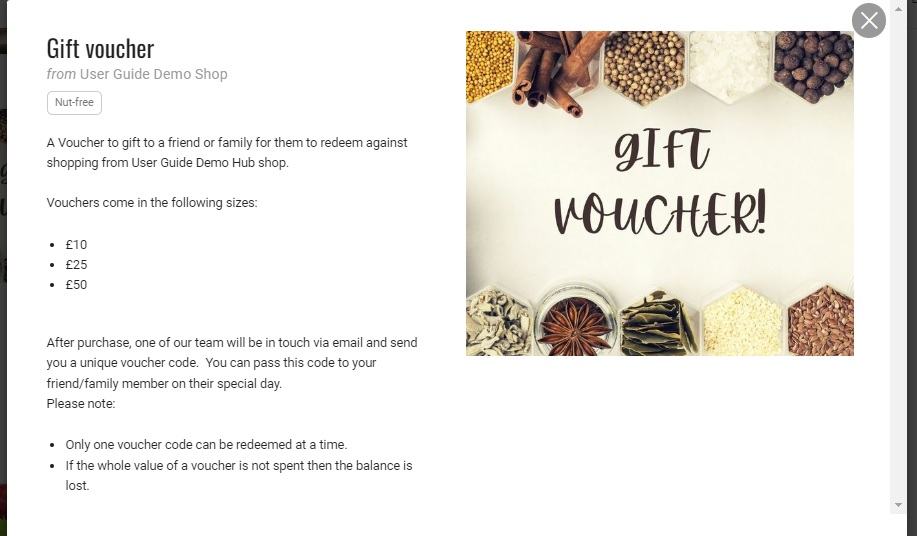
Remember:
To include instructions to the customer on how they will receive the voucher code. You will collect the email address of the customer during the order process but not the gift recipient. You could opt for an additional step whereby you email the customer and ask them if they have the email address of the gift voucher recipient and date they would like the voucher sent, but you will need to ensure you keep within the limits of data protection during this process.
It is best practice (as in not to cause later disappointment) to inform the customer of the voucher limitations (one code per purchase and that voucher balances are not carried over if the full value is not redeemed).
That enterprise fees are included in the price of the voucher. The person who redeems the voucher will also have the enterprise fee added onto the products they purchase (ie. fees will be collected twice). The extra enterprise fee may be necessary to cover the added overheads of admin work, processing gift vouchers. Alternatively the product price can be adjusted so that the customer facing price (product price + fee) is the voucher’s value.
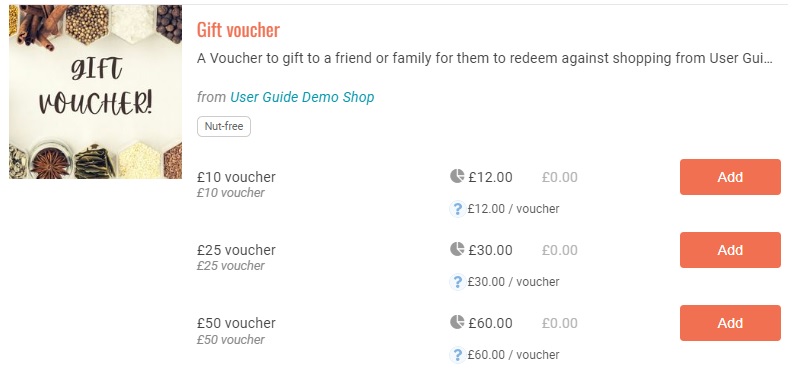
You may wish to consider creating a paper voucher with the unique code written on each one.
Step Two
Create a new voucher by visiting Enterprises -> Settings -> Vouchers and selecting Add New
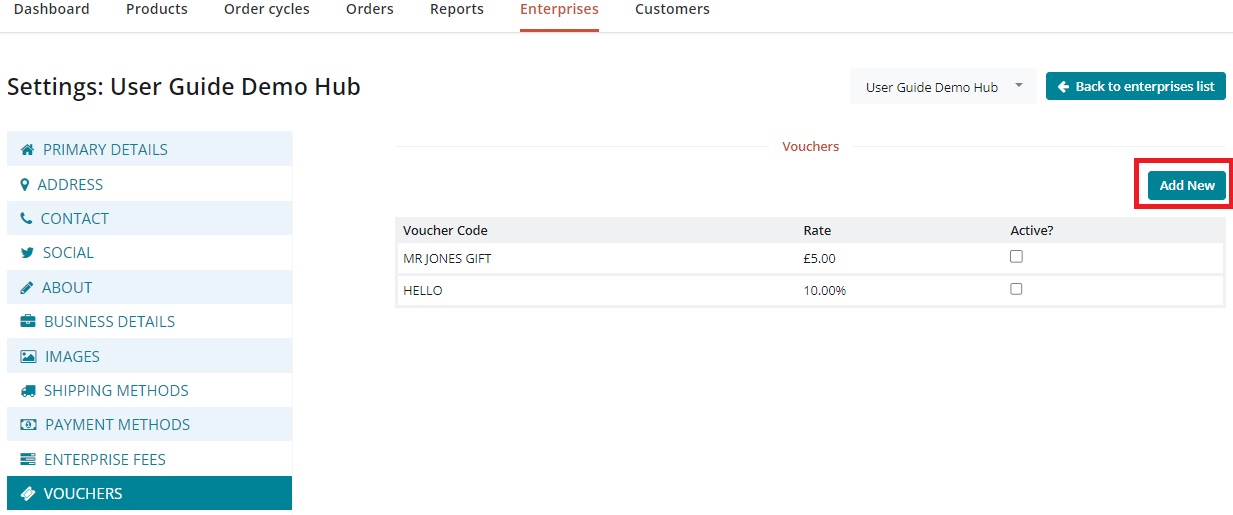
Complete the form: Voucher Code: Choose a unique string. We suggest adding special characters and perhaps dates or numbers to prevent vouchers being misused. Voucher Type: Flat Amount: monetary value of the gift voucher purchased.
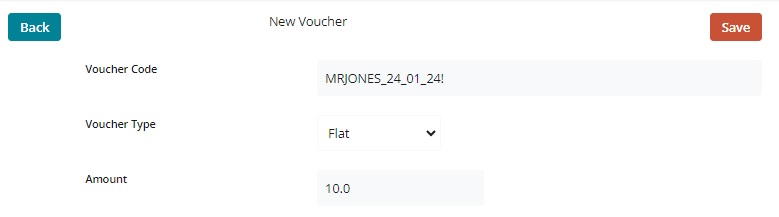
Inform the person who purchased the gift voucher of their voucher code by email or print them a gift voucher with this code on it for them to pass on to the recipient of their gift.
Step Three
Check through orders as you receive them to see if and when customers use vouchers as part (or full) payments for their shopping.
Places to look are:
Vouchers display as an Adjustment when you edit an order.
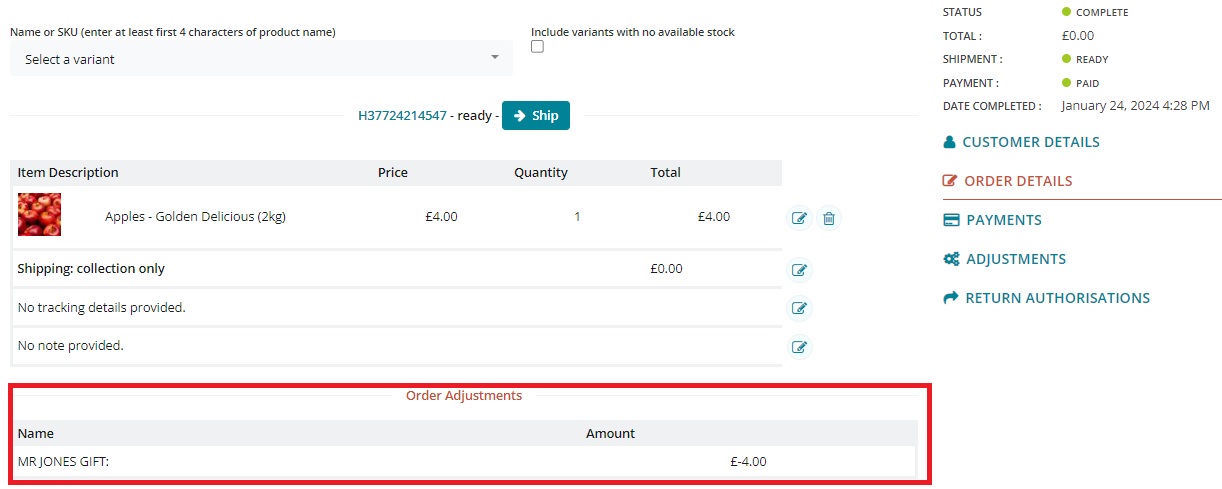
They also appear between the Subtotal and Total lines in order confirmation emails (sent to both the customer and the food enterprise:
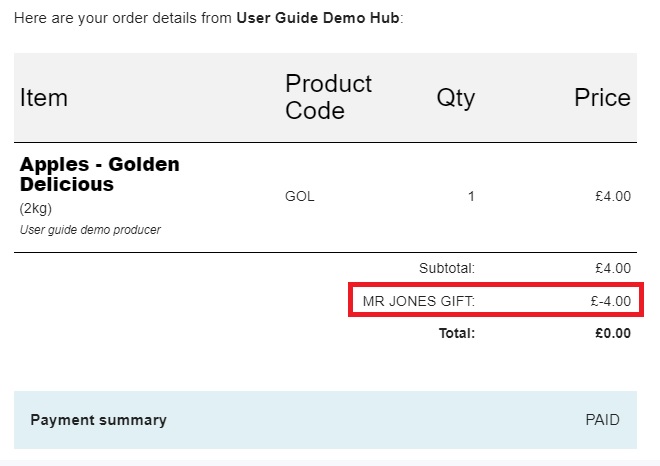
There's an option to view Vouchers and voucher codes used when viewing or downloading all varieties of Order Cycle Totals reports.
When you notice a voucher has been redeemed then you need to visit your list of Vouchers (Enterprises -> Settings -> Vouchers) and deactivate it, by changing the check box to the right from ticked to unticked.
Active:

Deactivated:
