Reports for Bulk Order Management
The reports available in the Bulk Coop section are ideal for enterprises on the OFN platform, such as buying groups, who use the Group Buy feature.
There are four reports in this section are:
Use
Supplier Report
List products by supplier.
A good place to look to see if
enough of a product has been
ordered to justify the supplier's bulk size.
Allocation
Lists products by customer.
A good place to look to
ensure you over / under
allocate bulk buy items to
customers evenly (ie. one
person is not short on all
items in their order)
Packing Sheet
Re-packing products delivered a supplier in bulk for customer
collection
Customer totals
Documents refunds to/extra
payment required by customer
after adjusting stock levels
to make up a bulk order
Data
The data in each report is as follows:
Supplier Report
Allocation
Packing
Customer
Totals
Customer
N
Y
Y
Y
Supplier
Y
N
N
N
Product name
Y
Y
Y
N
Variant details
Y
Y
Y
N
Bulk unit
Y
Y
N
N
Quantity Purchased
Y
Y
Y
N
Units required
Y
Y
N
N
Unallocated
Y
Y
N
N
Max excess quantity
Y
Y
N
N
Date of order
N
N
N
Y
Amount paid, owing
& total cost
N
N
N
Y
Products stocked by a hub which do not have bulk buy enabled will display with Bulk Unit = 0




Example: Bulk Co-op Suppliers Report
This report will show the following information:
Did customers order enough of a product to justify ordering the bulk size from the supplier?
How much extra product are customers willing to purchase to help the group reach the bulk size threshold (if Group Buy is enabled)
How many bulk sizes are required to meet customer demand?
If the bulk size is ordered, how much stock will be left over.
How many customers will be disappointed if this product isn’t ordered?
See the example below for an illustration of how the Bulk Co-op Totals by Supplier report can be used:
Example 1: Where the bulk ordering quantity has been reached:
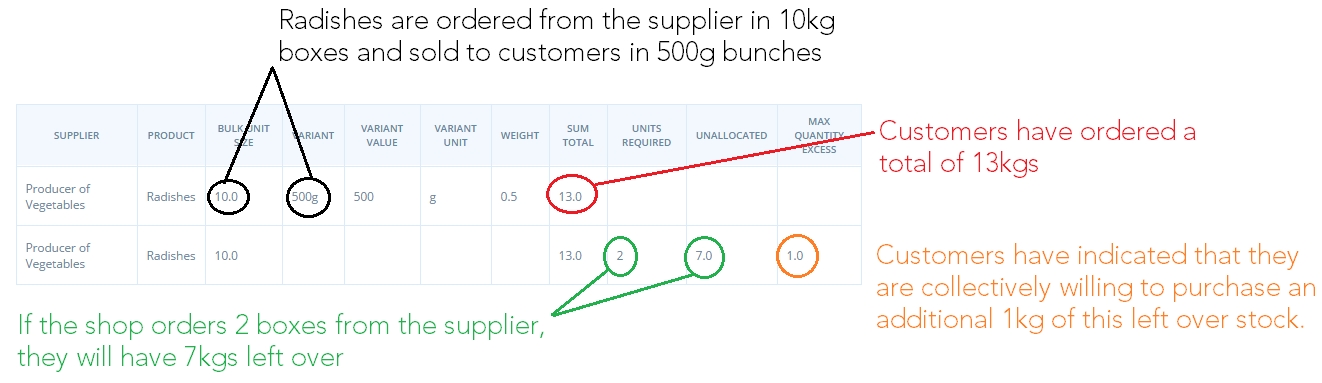
Example 2: where the bulk order quantity has not been reached:
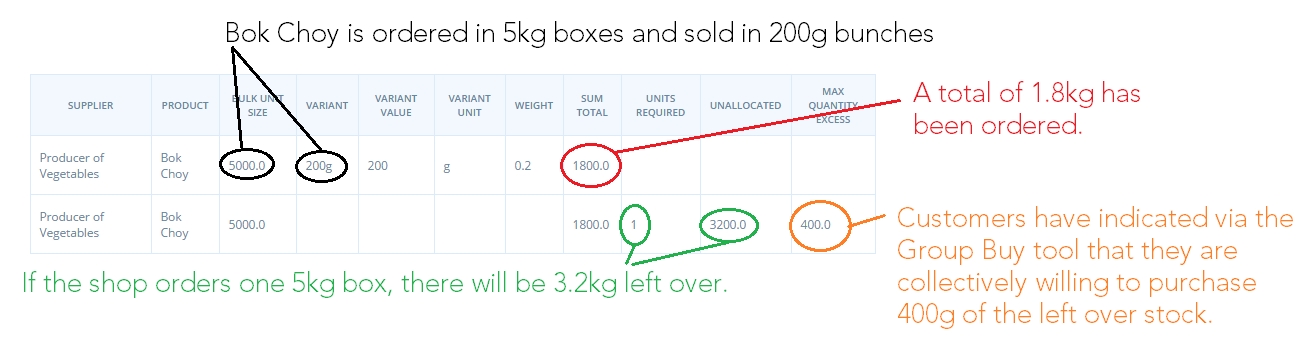
Note the ‘Bulk Co-op Allocations’ report is similar in function to this report, but shows each customer’s order individually, rather than the cumulative total across all customers.