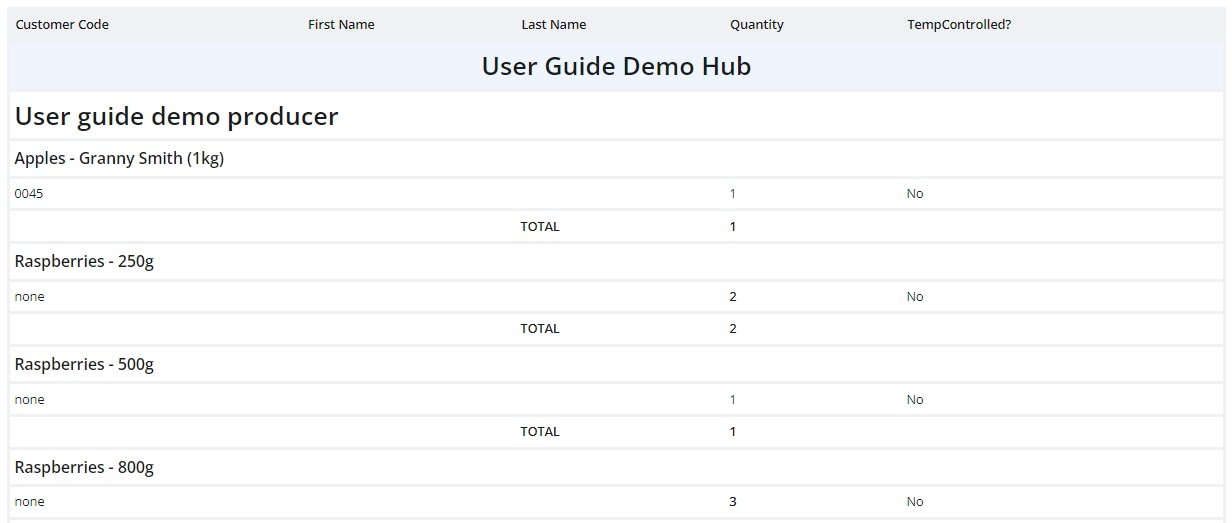Packing Reports
Packing Reports
Some enterprises use their order confirmation emails as packing sheets, or download and modify the Order Cycle Customer Totals report to suit their specific needs. The two Packing Reports offer additional options for managing the packing process.
Pack by supplier
This report lists each supplier and their products. Next to each product is the name of the customers who ordered the product, and the quantity they ordered.
This report is helpful to check in items delivered by suppliers - keeping track of goods which may have been missed or are supplied damaged.
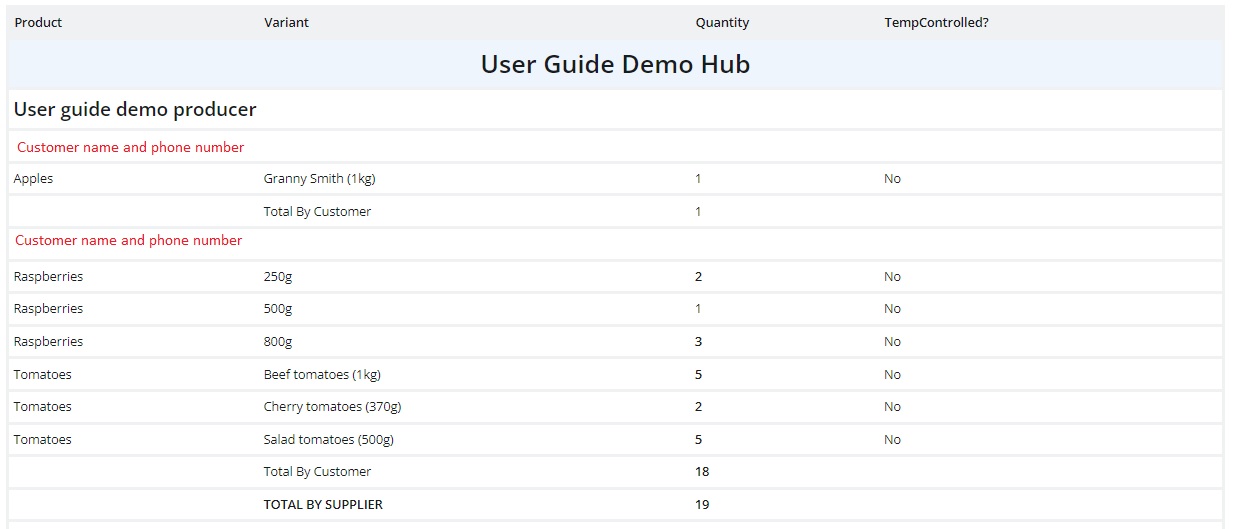
Pack by Customer
This report lists each customer who placed an order and shows each item ordered by the customer, including the quantities of each item.
This report is useful for packing all of a customer's shopping in a crate/bag/box so it is ready for them to collect or for you to deliver.

Pack by Product
This report lists the products ordered with a list of the customers who have ordered each product and the quantity ordered.