Cash/EFTs for trusted customers only
Introduction
It’s always really disappointing if your supplier has spent time and resources to prepare goods for a customer and then they don’t arrive to collect their shopping. This is especially a risk when payment is not taken up front for goods.
Using Stripe (card payment) or PayPal businesses can automatically collect payment from their shoppers at the time of checkout using the OFN platform. These card payment methods may not suit all your customers though: some people are afraid of online payments, some may not have a bank account and others might use cash as a way of keeping track of their weekly budgets.
As a manager of a local food enterprise you are in tune with your customers’ needs. You might like the majority of your customers to pay by card (less admin time for you to chase/collect payments by BACS or cash, peace of mind that you have payment upfront for goods rather than waiting for the day of collection …. etc) but allow a small selection who you know and trust to pay by cash or BACS. You can use Tags and Tag Rules to implement this as described below.
Process
Set up a Stripe (or PayPal) payment method which will be your only option for the majority of shoppers. (Visit Enterprises -> Settings -> Payment Method and ‘Create New Payment Method+’. See this guide for more information.)
Create a second payment method with the following settings: Name: ‘Cash or BACS payment’ Description: provide relevant details here such as bank information required for a trusted customer to make direct payment to your bank account Display: Both checkout and back office Active: yes Tags: ‘trusted’ Provider: Cash/EFT/etc
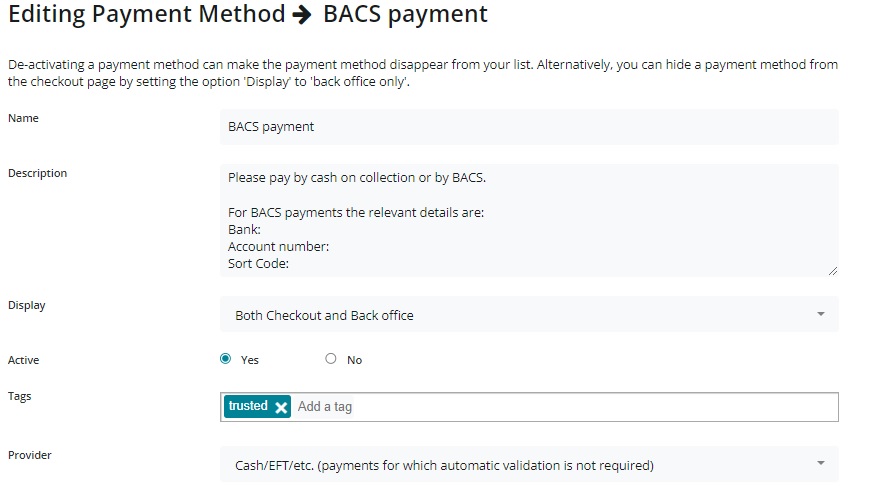
Visit your Customers page.
Use the ‘Quick Search’ box to find your regular and trusted customer’s details:

Add the Tag ‘trusted’ to their entry:

Visit Enterprises -> Settings -> Tag Rules and add the following:
Default: Payment Methods tagged ‘trusted’ are NOT VISIBLE Rule: For Customers tagged ‘trusted’ Payment Methods tagged ‘trusted’ are visible.
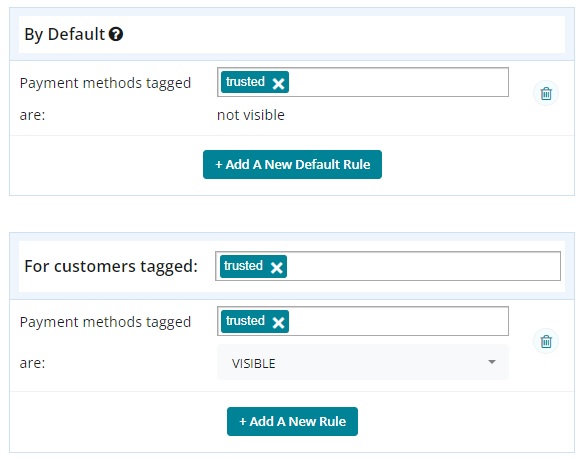
When you open an order cycle, on page 4 'Checkout Options' select at least one automatic payment method which is visable for the majority of your customers (Stripe and/or PayPal) as well as the new tagged payment method set up above 'BACS payment'.
Bingo! Only your trusted customers will be offered the choice of payment by cash or BACS.
If you find a customer regularly fails to pay on collection or is repeatedly late with BACS payments then you can always remove this option by deleting the tag ‘trusted’ on their Customer record. The shopper will then only be able to pay by card upfront, like your other customers.