Newsletters & Promotional Emails
A good way of keeping in touch with customers and potential customers is to set up a mailing list and periodically send out newsletters or information about product updates by email. For example, you may wish to send:
a monthly newsletter on the progress of your enterprise, new products, news from producers, etc.
an email notification each time a new sales cycle is launched.
One of the most common tools online today is Mailchimp, so here are some tips and tricks for using Mailchimp to send your newsletters.
Be sure to follow local legal guidelines when storing and processing customer contact information. For EU regulations see here.
Integrating MailChimp with OFN
It is possible to "connect" your Open Food Network and MailChimp accounts. In doing so every new customer who places an order in your shop will automatically have their contact address added to your enterprise's MailChimp contact list.
If you would like us to help you facilitate this automatic link between your OFN and MailChimp accounts please contact your local support team.
Sending a weekly email to customers via MailChimp
This is a slight hack of the standard MailChimp advice for sending automated, regular emails.
Once you have logged into your MailChimp account, select Campaigns and then Create a Campaign. Opt for the subcategory 'Email'
Click Automated and then Share Blog Updates.
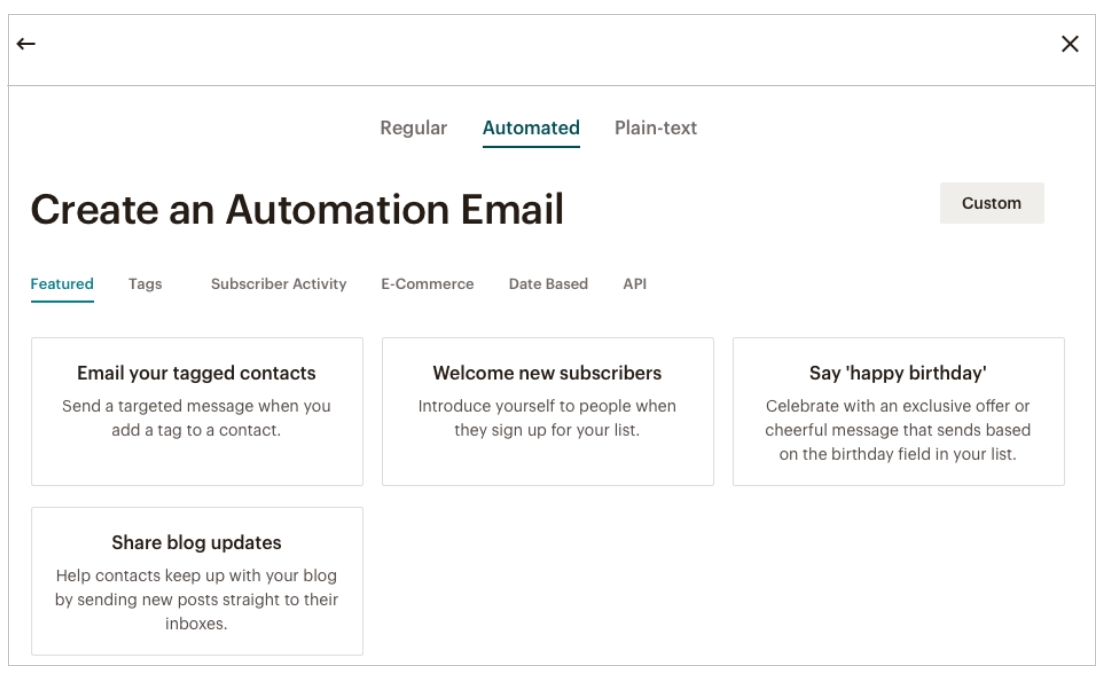
You will be directed to add RSS feed and timing for your email updates to customers. Select one of the following feeds: https://www.lemonde.fr/rss/une.xml http://rss.nytimes.com/services/xml/rss/nyt/HomePage.xml https://www.theatlantic.com/feed/all/ https://www.politico.com/rss/politicopicks.xml The exact URL entered doesn't matter- the fact that these RSS feeds post every day means that you can use it to trigger a regular email to your customers.
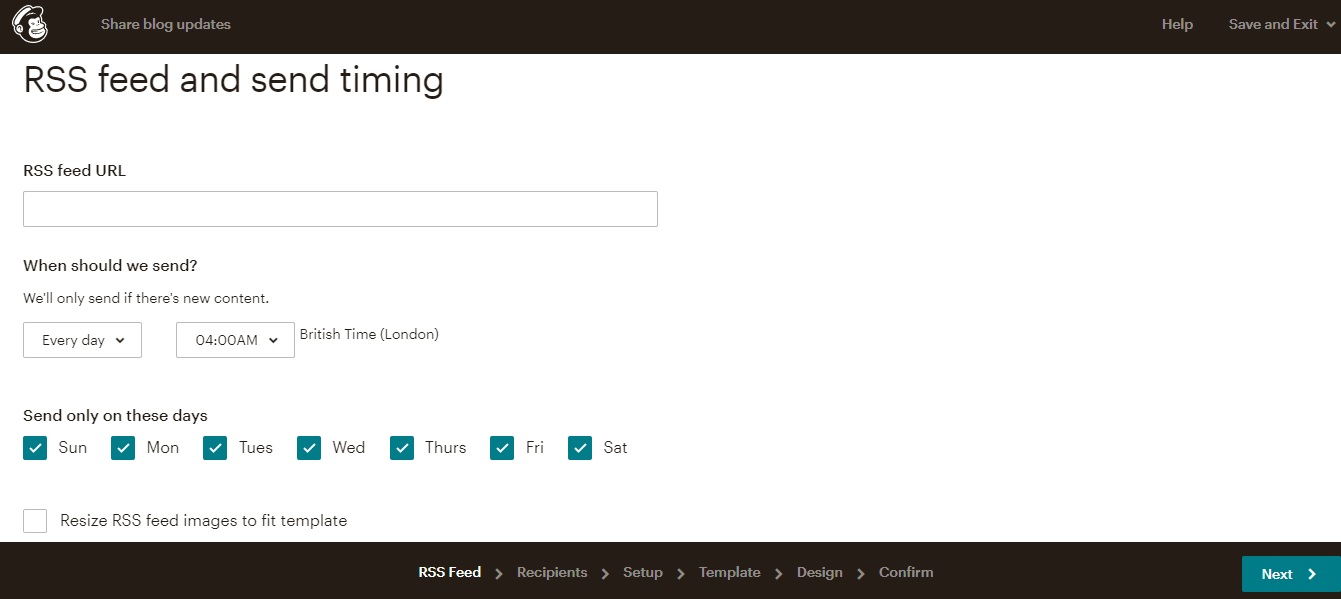
Then choose when you want the email to be sent. If your order cycle opens every Monday at noon you may enter to use these days and times. Select Next to move on.
Choose whether you would like the email to go to your entire audience (all of your mailing list) or just a segment of it (specific customers who you may have sub-grouped).
From this point onwards, add details as you would normally in a MailChimp email or campaign.